Article updated 13th July 2022
What is a motherboard?
A motherboard is the core component in a PC, enabling all other components to communicate with the processor. Choosing the right form factor (size), socket type (AMD/Intel) and feature-set is essential, as the motherboard determines the overall performance of the computer and potential upgrades that can be made in future. It's worth noting, also, that if you want to future-proof your computer, choosing the best motherboard is the main aspect.
The motherboard is the largest component in a computer after the case and consists of many circuits (called buses), ports, slots and connectors that allow you to connect components such as the processor, cooling systems, memory, hard drives, graphics cards, SSDs, and USB devices. Today's motherboards support standardised connections for the vast array of PC components to be used in your dream computer, and with so much variety, there are rarely two PCs built with all the same hardware, unless it is a prebuilt like CCL's Next Day PCs, for example.
Choosing your motherboard form factor?
Cases vary in external appearance and size; you can find esoteric cases that look like giant mobile phones or the sails from a ship. We've certainly come a long way from the beige boxes of the early 2000's. Today's aesthetic is one of clean functionality, with grilles for airflow, cable management capabilities, and shrouds for PSUs to offer a sleek view through tempered glass side panels.
One thing is standard on the internals and that is the form factor. The form factor denotes the size of the board itself, and enables you to purchase components with confidence they will fit into the case. Form factor is the standard all manufacturers work to first, and controls every part of the design and fabrication of components; the screw spacing on hard drives is standardised, for example.
The main form factors you will encounter are the following, these have been organised in order of largest to smallest:
- E-ATX - Extended ATX form factor for use on the highest end motherboards and servers. Found normally on premium cases and motherboards only.
- ATX - The most common form factor that most motherboards and cases conform to i.e. Mid-Tower and Tower cases.
- mATX - Micro-ATX form factor is usually found on pre-built computers or home media centres. mATX motherboards will fit in mATX cases and also into ATX cases.
- mITX - Mini-ITX is a small form factor which has found new popularity in recent years. A Mini ITX motherboard will fit into a mATX or ATX case.
What are 'sockets' (AM4, LGA etc.)?
All motherboards will list a socket they are compatible with. AMD is most known for their AM4 socket, with AM5 being their next generation socket that accepts the latest technology into the next generations of hardware. Intel, on the other hand, have had various sockets over the years, with Socket 1700 being the biggest change in years, specifically for the Alder Lake processor releases. Other notable sockets include LGA 1151 which was compatible with 7th, 8th, and 9th-Gen Core processors and LGA 1200, introduced in 2020 for 10th and 11th-Gen Comet Lake and Rocket Lake desktop CPUs. Importantly, unlike the AMD AM4 socket, Intel's LGA sockets are not interchangeable, so you would not be able to use a 9th-Gen processor in a 12th-Gen motherboard (or vice versa), for example.
It is a very easy process to check which processors your motherboard is compatible with. The CCL online store uses categories to group compatible components (see below).
This way, you will be able to filter by form factor and socket type, ensuring you have 100% compatibility and get exactly what you need.
What is a chipset?
On most motherboard specifications you will see reference to chipsets such as Z690, B660, H660, and H610 chipsets for 12th generation Intel processors. It is simpler to imaging the chipset as determining the "features" of the motherboard, and what it can offer you in terms of component capabilities.
The B660 and Z690 chipset are separated by around £100 for the most part, and although both have a raft of features, the Z690 is made for higher end gaming, productivity and absolute performance. For example, the MSI MAG B660M MORTAR offers 1 x USB-C 3.2, 3 x USB 3.1 and 4 x USB 2.0 on the rear panel. The ASUS ROG Strix Z690-F Gaming motherboard offers 1 x USB-C 3.2, 1 x USB-C 3.1, 2 x USB 3.1, 4 x USB 3.0 and 2 x USB 2.0. Further still, the B660 offers DDR4 up to 4800+MHz clock speed, where the Z690 offers the latest DDR5 and up to 6400MHz.
TIP: Whenever you are choosing between motherboard chipsets, simply click the Compare button on the product page in the CCL online store to see chipset features side by side.
What are rear panel or I/O ports?
The rear panel ports on a motherboard are the external connectors you will see when the motherboard is installed into a case. It is common to see Ethernet ports, USB ports, to connect mice and keyboards and also VGA/DVI/HDMI connections if the motherboard or processor feature integrated graphics.
The most common port is the omnipresent USB, which will happily connect devices at fast speeds, such as storage, printers, VR equipment, gaming controllers and more. As USB technology has progressed, you have different speeds available, and these are often denoted by a colour code:
- USB-C (3.1, 3.2, Thunderbolt support): 10 Gbps / 20 Gbps & Thunderbolt 40 Gbps
- USB 3.1/SuperSpeed: 10 Gbps
- USB 3.0/SuperSpeed: 5 Gbps
- USB 2.0/Hi-Speed: 480 Mbps
- USB 1.1/Full-Speed: 12 Mbps
- USB 1.0/Low-Speed: 1.5 Mbps
Where entry level motherboards only have the basic I/O (Input/Output) ports available, chipsets for higher specification PCs have a multitude of connections:
Again, this is where selecting your chipset is important, because there may be features you really need, or conversely, can absolutely live without (and save money).
How do I make sure my motherboard is future-proof?
The word "future-proof" does not technically exist in the PC universe, and only refers to the short term future. A PC can be outdated within 5 years, but some may go on to be perfectly serviceable in 8 - 10 years time (workload depending).
It's helpful to think in terms of generations, rather than years. A solid motherboard choice will enable you to upgrade to a higher performance (next generation) processor twice or three times depending on socket/CPU support. As much as Intel supported many generations of processors in one LGA socket, AMD's AM4 socket has spanned multiple generations since 2016 and their new AM5 socket will no doubt have similar longevity. For this reason, if you are planning to upgrade constantly to have the best performance, AMD might be a more suitable option over more generations that Intel.
Essentially, when purchasing a motherboard, you need to consider if you plan on upgrading your system for playing the latest games or handling heavier workloads in applications. Having an easy upgrade path for graphics cards, storage or a new processor means planning ahead with potential new hardware releases from manufacturers in the next few years, and then asking - is this motherboard compatible?
What is overclocking?
On modern motherboards you will often see features mentioned such as overclocking and core-unlocking. These are terms that enable the motherboard to access increased performance from memory, graphics cards and the CPU that are shipped with factory settings in place.
For more information on overclocking, check out this guide.