One of the most popular games of the past five years, Fortnite is a game in which players go head-to-head to be the last one standing.
In a player-vs-player (PvP) game like Fortnite, doing everything you can to get a competitive edge over the other players you’ll be facing is vital to being successful — and having worse performance can be the difference between winning and losing.
Frames Per Second (FPS) is the most important aspect of competitive performance, as low FPS is hard to deal with and can cause your game to heavily stutter and update visually far slower. With low FPS, the game will be far less smooth and you’ll risk possibly seeing nearby players later — at which point it may be too late.
In this article, we’re going to go over how you can get 120 FPS on Fortnite — whether it’s hardware or software settings, this article will help you get the best performance in Fortnite.
Why is 120 FPS important in Fortnite?
FPS is important to any game — especially in PVP games. While it may seem that FPS is overstated or not as important as most people say, the difference is incredibly apparent when visually seeing it - you can access this great FPS visualiser here to see properly for yourself — it’s visible that there is a huge difference here, especially when considering that smooth aiming is crucial in a competitive shooter game like Fortnite.
This is why ensuring that you get every last frame out of your system is vital. One process for doing this is called optimisation, in which you do exactly what it says — optimise the game settings to match your hardware capabilities as best as possible.
Getting 120 FPS on Fortnite Using Settings
The process of optimising your game settings to get the best performance can be quite tricky for any game. After all, each computer has different capabilities.
Quite generally, however, the rule of thumb is that lower-quality settings mean better performance. This is because, generally, higher-quality settings require more resources and work from your hardware. If your hardware is able to handle the requirements, then everything is fine.
However, if you haven’t got the hardware capabilities, then lowering your settings is required. Let’s go over which settings to lower to get the best performance —
- Window Mode: Fullscreen.
- Resolution: The best resolution here is either your native resolution or 1080p. Generally, your native resolution is the best but you can lower it to 1080p if you really need to.
- Frame Rate Limit: Unless you experience instability at higher frame rates — at which point capping your FPS at your monitor refresh rate is the best option — you don’t usually need to limit your frame rate.
- 3D Resolution: This will change the resolution of in-game 3D entities and stretch them to your resolution. Occasionally, turning this down to 95 will help your framerate, but 100 is probably the best here.
- View Distance: You can lower your view distance to increase performance, but we do not recommend this at all. This is because, in Fortnite, you’ll need to be able to see far away to see players and other loot in the distance.
- Shadows: Turning shadows off is a great way to improve performance. You don’t really need shadows and as far as tradeoffs in quality and performance go, shadows just don’t make a huge difference.
- Anti-Aliasing: You can turn this off, it takes up a lot of resources and isn’t really required. However, if you have an NVIDIA GPU, NVIDIA’s AI-Powered DLSS is a great way of utilising anti-aliasing at a far lower performance cost.
- Textures/Effects/Post-Processing: If your system is struggling, you can turn these down to Medium or Low.
- V-Sync: This is usually detrimental to your performance, but trying it and seeing what happens is usually the best advice for it.
- Motion Blur: If you really like this, keep it on. But 99% of gamers worldwide will tell you to turn it off.
- Rendering Mode: DIRECTX11 is the most stable here. Feel free to try the others, but they may be unstable and affect performance.
- Ray Tracing: Ray tracing isn’t really that great or relevant in Fortnite. Feel free to turn this off.
Of course, tweak your settings until you find the right balance between performance and quality. However, this list should help you work out what to turn down or turn off first to help your performance.
Getting 120 FPS on Fortnite with Integrated Hardware
Of course, the software can only do so much when it comes to performance and quality. With integrated graphics (such as on a laptop or budget-conscious setup), you get a lot of bang for your buck but knowing whether it’s worth it is difficult.
This is why ensuring your integrated graphics system is good is very important. With lots of different types of hardware, it can be difficult to know what the best options are.